
Hi all users, as you know Keyboard shortcuts make your life easier if they are for your favorite media player or your favorite website. Unfortunately, keyboard shortcuts are somewhat of a power user feature. Maybe it's a chicken versus egg problem, most people don't know they're available so they don't use them. In turn, developers de-emphasize them since they see that few people use them.
That's what happened to Google search. For a period, Google enabled keyboard shortcuts by default, around the time the search engine got a huge visual revamp and Instant Search was introduced.
After entering a query, you could use the arrow keys to move up or down, the right arrow key to open instant previews or Enter to follow a link in the results. The fact that shortcuts were available was indicated by a small blue arrow next to the "selected" search result.
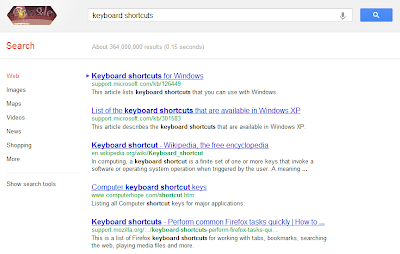
It didn't last though, the feature was disabled a few short months later, presumably because few people used it. Google is weary of adding any new elements to the search page so maybe it felt that the small arrow "crowded" it.
Or maybe people found it confusing that pressing the down arrow didn't scroll down the page, in the browser like they were used to, but instead moved the arrow indicator to the next result.
Few people know though that Google didn't remove the feature altogether, it just hid it a bit, making it harder to use. Which is quite counter-intuitive, keyboard shortcuts are supposed to make it easier, or at least faster to use the search page.
In any case, it's not hard to "enable" keyboard shortcuts, just press the Tab key after the search results page has loaded.
Pressing tab will select the first result in the list, via the aforementioned small blue arrow. After that you can use any of the common keyboard shortcuts. Plenty of you may have already known this, but many probably didn't.
Note that keyboard shortcuts are only activated with the Tab after the search results page has loaded, i.e. not when search suggestions are displayed.
Tab - pressing tab again will select the next link in the results page. Technically it selects the next element and it's actually the built-in functionality for most browsers. Pressing Tab on any page should move you to the next element on the page. Google just worked around this default functionality to make it possible to stick to the search results.
Up or Down arrow key - pressing the up or down arrow key will select the next or previous result in the list. This means sitelinks as well.
Right arrow key - pressing the right arrow key will open up the instant preview page, so you can see whether the site looks like it's what you want.
Enter key - when you've reached the result you want, pressing the enter the key will open the link in the current tab.
Shift+Enter - alternatively, pressing shift+enter will open the link in a new browser window.
Ctrl+Enter - this key combination will open the link in another browser tab.
Note that the Enter key along with its combinations work for any link on any page, the functionality is built into most browsers, same as with the Tab key.
Refine your query without selecting the search box
Now that you've got the basic keyboard shortcuts figured out, there's another functionality that you may find useful. This one makes a lot of sense when you find out about it, but can be hard to figure it out on your own.
After you enter a query, you may want to refine it. Normally, you'd grab hold of the mouse and move the search box. But you don't have to, just start typing anything and the search box will automatically be selected.
Everything you type will be added to your query. Same if you want to shorten your query, hit Backspace at any time and you won't go to the previous page rather the search box will be automatically selected and you can remove what you want from your query.
Enjoy.......
No comments:
Post a Comment